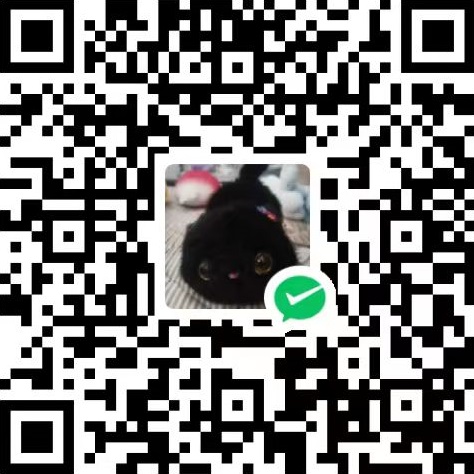配置 C# 版本的 Godot
Godot 引擎支持使用 C# 语言进行开发,C# 语言提供了一系列性能强大的 API 让游戏运行性能更加好,但是需要注意处理它的资源回收。本文将说明怎么配置 C# 版本的 Godot,用的代码编辑器为 Visual Studio 2022
食材准备
下载 .NET 版本的 Godot 引擎
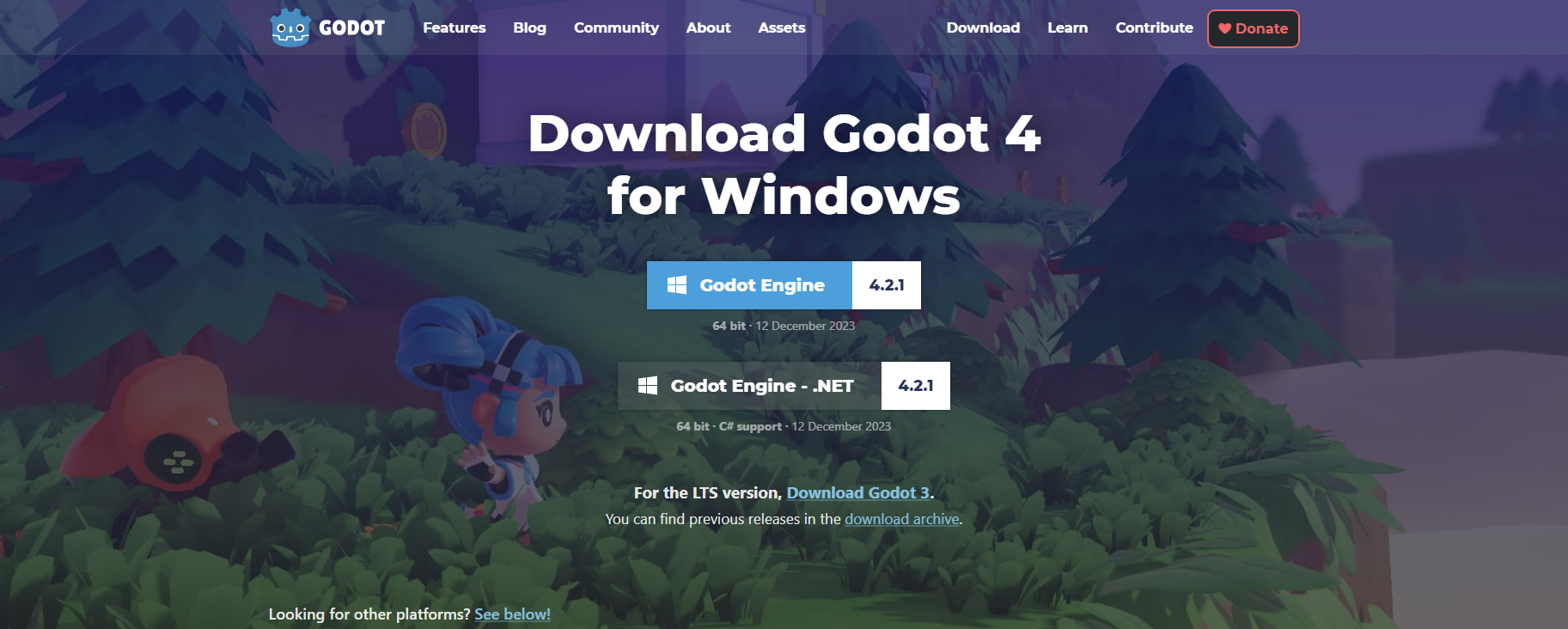
将 Godot 引擎解压到你的计算机中,任意位置即可。
下载并安装 .NET SDK 6.0 以上(亲测 8.0 可运行)DotNet SDK
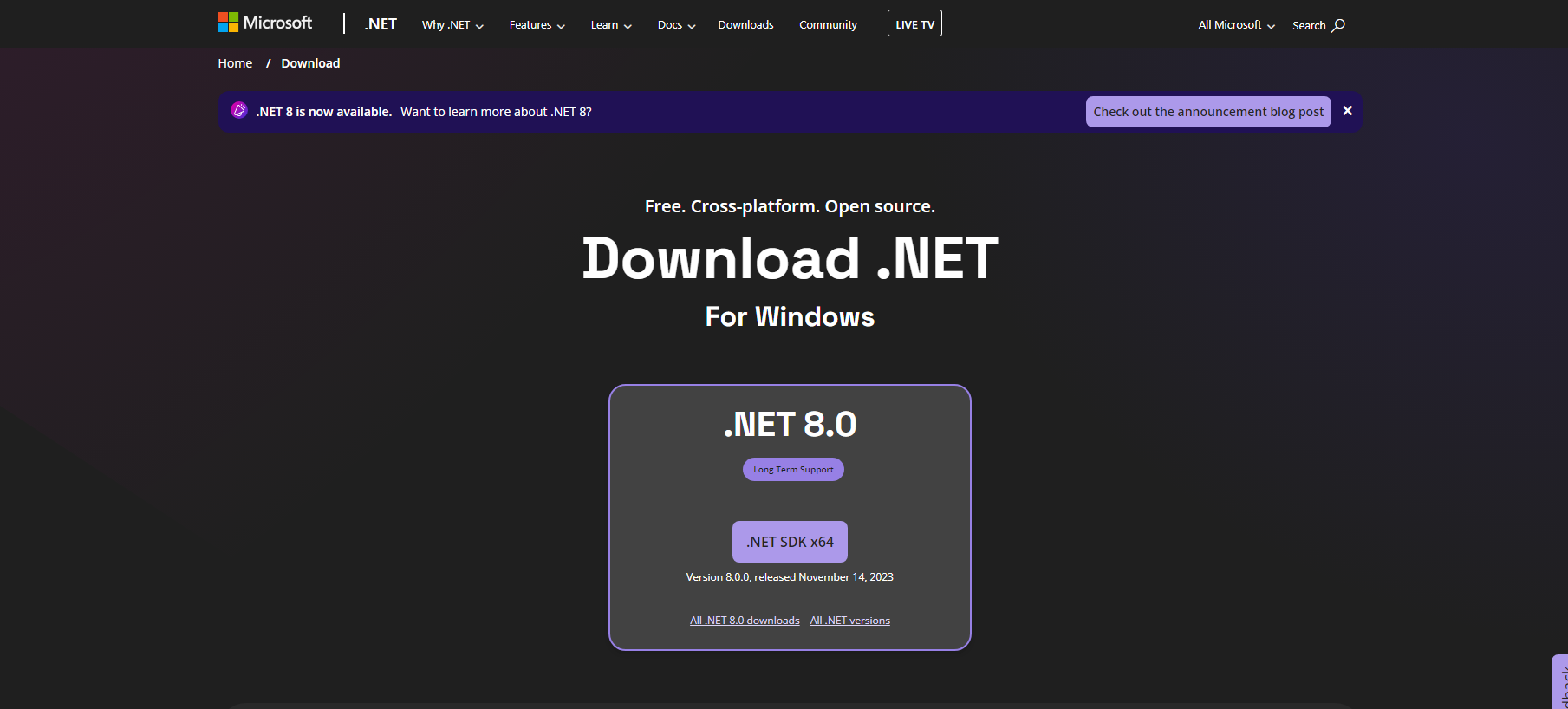
下载 Visual Studio Community 2022 (2019 - 2022 应该都是兼容的)
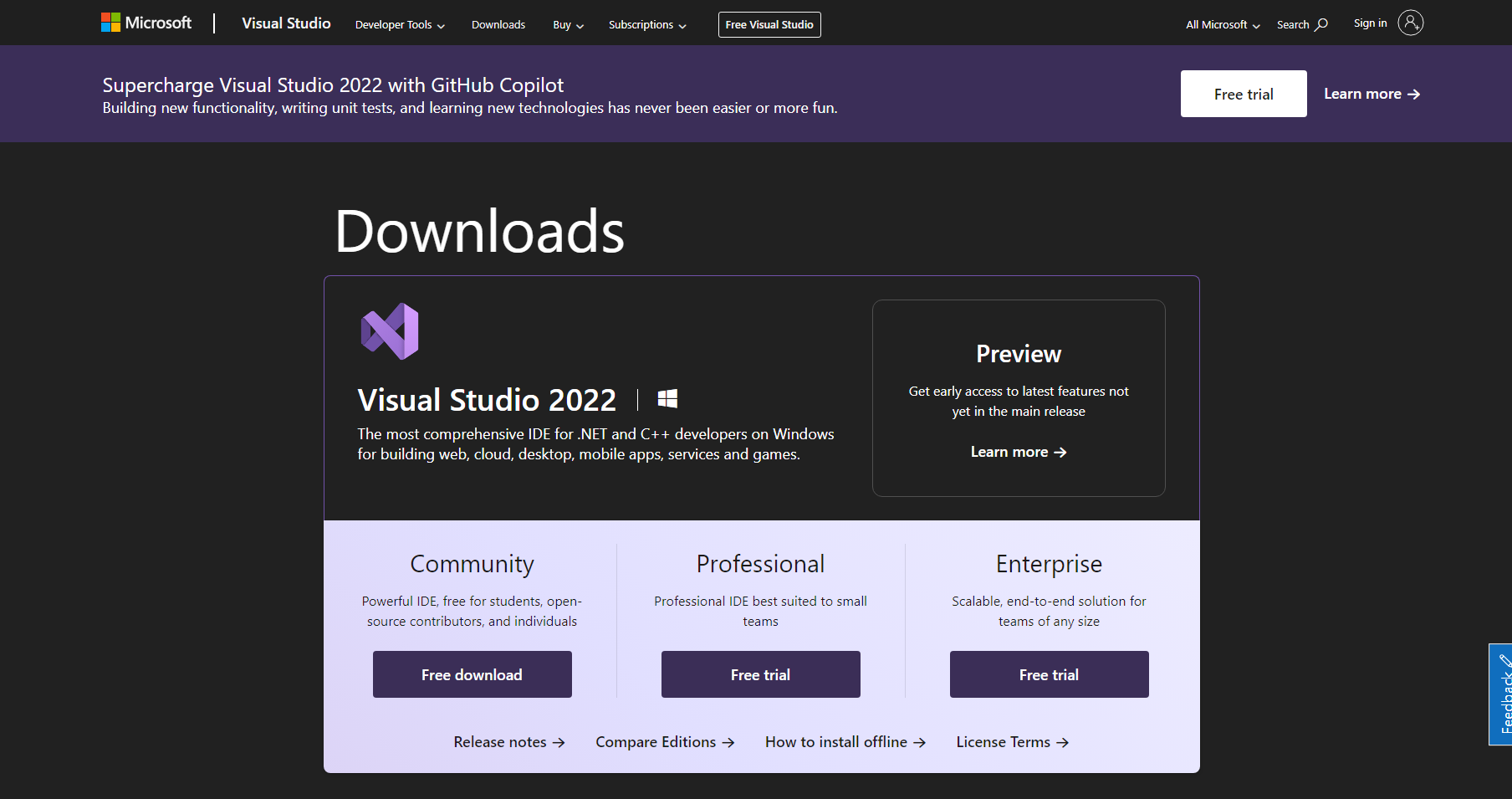
安装 Visual Studio 的时候,请选择 .Net Desktop Development 工作包
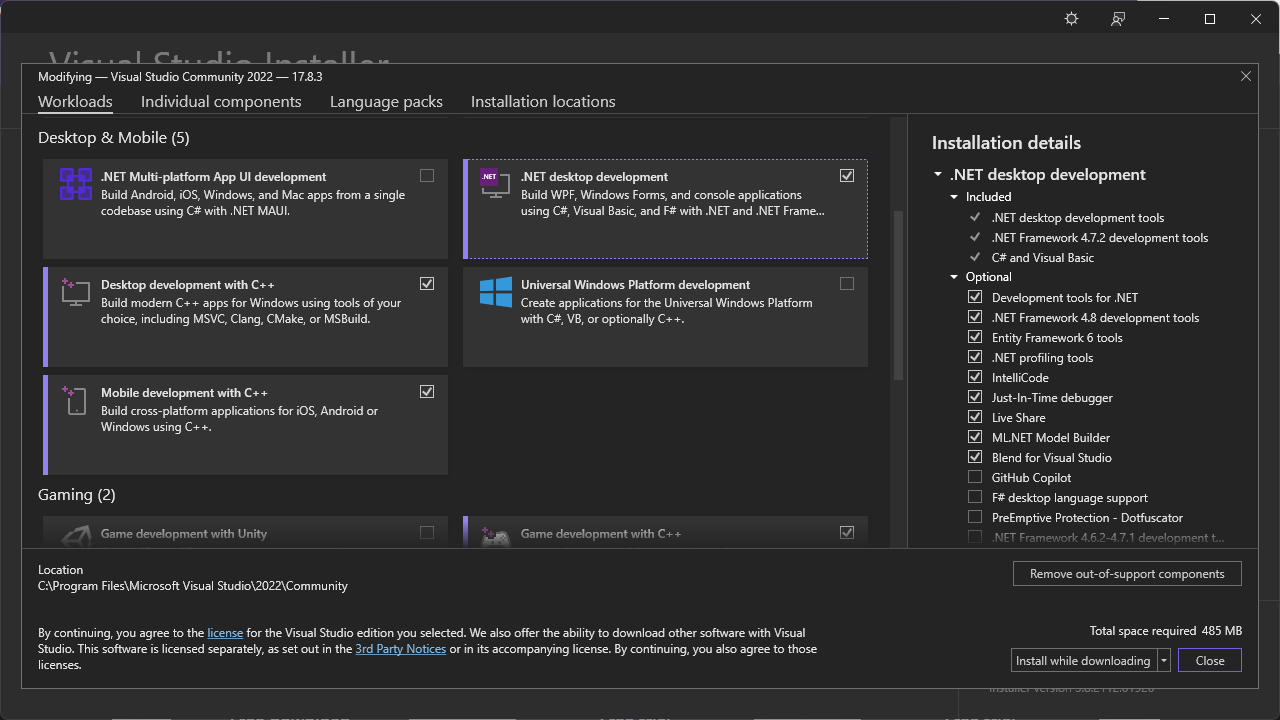
Godot 环境配置
打开 Godot 引擎创建 / 打开一个项目
- 到
Editor > Editor Settings > Dotnet > Editor > External Editor- 先打开
Editor > Editor Settings - 在 Editor Settings 左侧找到
Dotnet > Editor - 在右侧找到
External Editor字段
- 先打开
- 将
External Editor字段修改为 Visual Studio
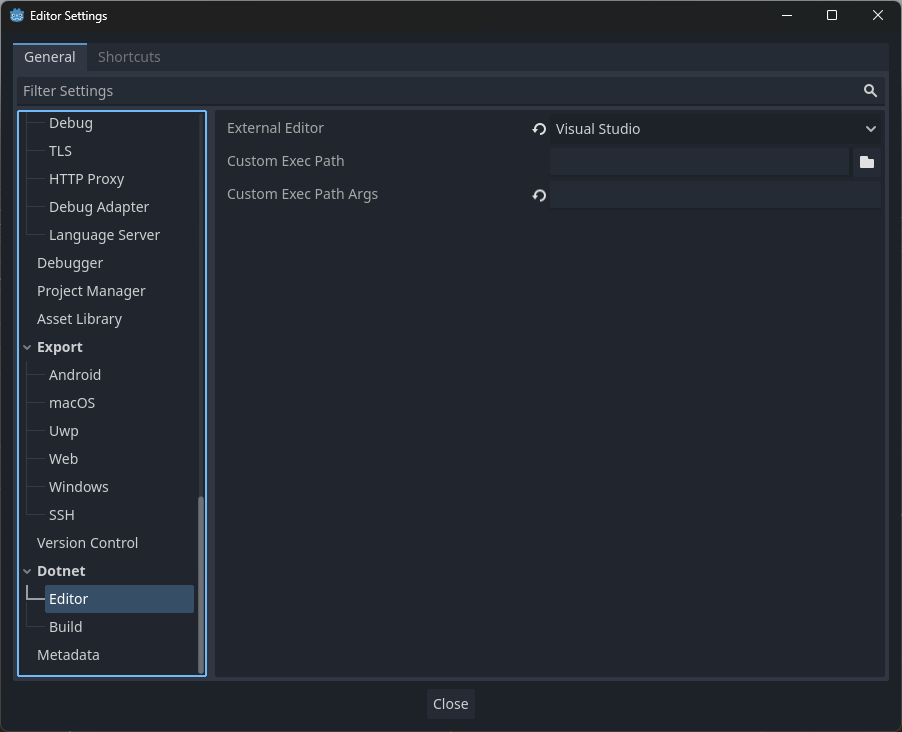
创建一个脚本进行测试
创建任意一种 Node 节点,然后挂载一个脚本在上方。如我创建了一个 Node2D 节点,将其命名为 TestNode。这时候保存为 test_node.tscn 。然后挂载一个脚本,
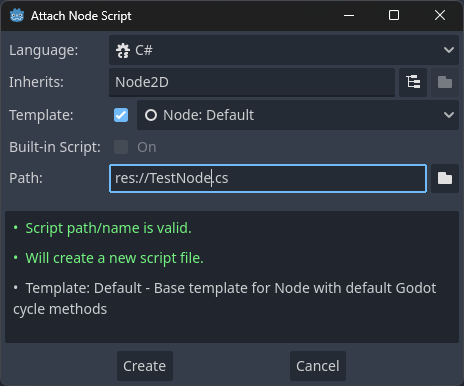
内容随意写,比如:
using Godot; |
保存后返回到 Godot 引擎中,这时候会发现右上角运行菜单左侧出现一个锤子按钮。点击它进行项目构建。
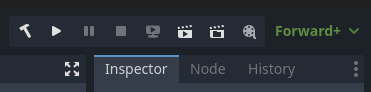
等待加载完成后,运行项目。到这里就完成啦!开发愉快
后记
官网文档中还有很多细节这里没提到,可以自行去看看哟。后续如果有需要,我还会继续发布心得笔记。
参考
https://docs.godotengine.org/en/stable/tutorials/scripting/c_sharp/c_sharp_basics.html
本博客所有文章除特别声明外,均采用 CC BY-NC-SA 4.0 许可协议。转载请注明来自 麦甜怪圈 Xiaomai Circle!